Organizer FAQ’s + Tips and Tools
Welcome organizer! We are excited to be with you on your fundraising journey. Here are a few things to note as your fundraiser progresses.
Promoting Your Campaign & Inviting Sellers
Organizer FAQ
- Tips for Promoting Your Fundraiser
- Email is still your best friend!Sending your compelling email to your entire email/distribution list of members, parents, and participants is the single best way to connect with potential supporters.
Use the TeamFund Template email in your PROMOTE YOUR FUNDRAISER tab in your dashboard.
- Log in to your Current Fundraiser Dashboard
- Head over to Promote My Fundraiser
- Copy and paste the email
TIP: DO NOT send fundraising info within your newsletter: the information will likely be buried, reducing your chance of success.
**You can use the poster and social media icon in your newsletter to attract sellers, but it’s best to send a separate email to inform everyone of your fundraising efforts outside of your newsletter.
- Leverage social media channels.Does your group have an Instagram account or Facebook page? Maybe even Twitter or Linkedin?
Share your Fundraising Group Link on your social channels!
PRO TIP: Add your group link into your Instagram bio (you can add multiple links now!); this makes it easy for buyers and sellers to join your fundraiser. This works like a charm!
**Feel free to use the social media image provided in your dashboard under PROMOTE YOUR FUNDRAISER.
Still feeling lost when it comes to social media? Read our blog all about promoting a fundraiser on social media for more tips!
- Use Facebook Groups (for example: local buy & sell!)Share your group fundraising link (find it under PROMOTE YOUR FUNDRAISER tab) in your local community Facebook groups.
Share the group link and get to know people in your community. More people means more sales and more profits.
Not part of Facebook groups?
You 100% SHOULD be. Even as a school, local dance studio, hockey team or any type of group: people in your community care, unlike people outside your community!
Since 2020, this has been the fastest way to capture new sales in a new audience.
The people part of these groups are often future or past members, care about their community and are likely to be connected. Don’t be shy!
Facebook has recently created the New Pages Experience; this means that you can interact in these groups with the Facebook page for your school, club, team, or non-profit. Adding your name to the end of any comments, posts, or other interactions you make within the community can also make your group’s page seem less face-less!
- Share and post OFTEN (more often than you think!)Our most successful groups send at least 3 emails over the duration of the fundraiser, AND they use social media at least 3-5 times.
Social media is fleeting, and people are online on different days and times. Posting several times at different time slots can help maximize your reach on social media!
You can also change up your messaging slightly in each email or post to see if it helps get more people on board!
PRO TIP: Use Facebook & Instagram STORIES as well. You can use the “Sticker” feature on Instagram to add your fundraising link directly to your stories.
- Use your school, club, or team website!This can be done in a couple of ways:
- Add the TeamFund logo and a short blurb, and link them to your fundraiser
- OR create your own post for your school, sports club, non-profit, or TeamSnap website.
The idea is to share this information to ALL the places your parents or sellers regularly visit!
- Print posters or try paperYes, the old school poster method can (and does) still work!
Not every school will allow printing, but those that do, find it to be effective!
- REMEMBER: Timing IS Everything!Not everyone will read your email right away; most people scroll social media in the evening.
So switch it up!
Send emails during the week and social media at various times.
We suggest sending emails at 7 pm or 7 am. Afternoons typically aren’t effective.
- Navigating Your Organizer Dashboard
- How do I edit my group fundraising message?Your fundraising message displayed on your webpage is critical to your fundraiser.
Sellers and supporters will see it, so keep it short and give people a reason to buy.
**NOTE: You can NOT edit the goal or delivery location. If you wish to change these, please send an email to info@teamfund.ca
Here are some examples:
- “Support our Dolphin Swim Club by Filling Your Freezers”
- “Support our Soccer team as we raise funds for two out-of-town tournaments.”
We also have a blog post all about telling your story that you can read here.
To edit your message:
- Login to your dashboard here.
- Find Current Fundraisers
- Click on Campaign Details and Edit
- Click UPDATE at the bottom
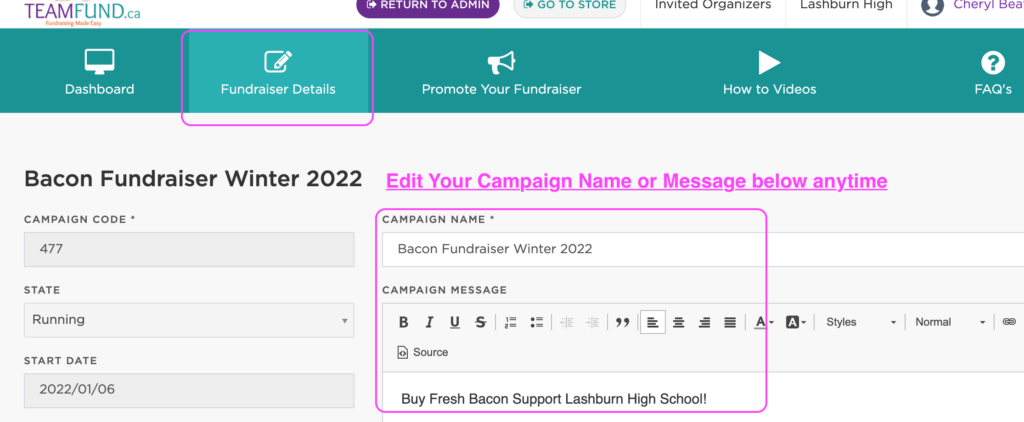
- How do I view my fundraiser Start, End, and confirmed Delivery Dates?
- Login to your dashboard here.
- Find Current Campaign
- Click on Campaign Details
- You will see in grey your official start and end date (See Below)
- Delivery Date and Time are also posted along with Seller pick up time (See Below)
- All depending on the size of your order, delivery is about 45 mins before Seller Pick Up time to ensure you have enough time to get organized with your volunteers
NOTE: You are not able to make edits to these dates and times after signing up.
CHANGING YOUR START & END DATES:

CHANGING YOUR DELIVERY & PICKUP DATES:
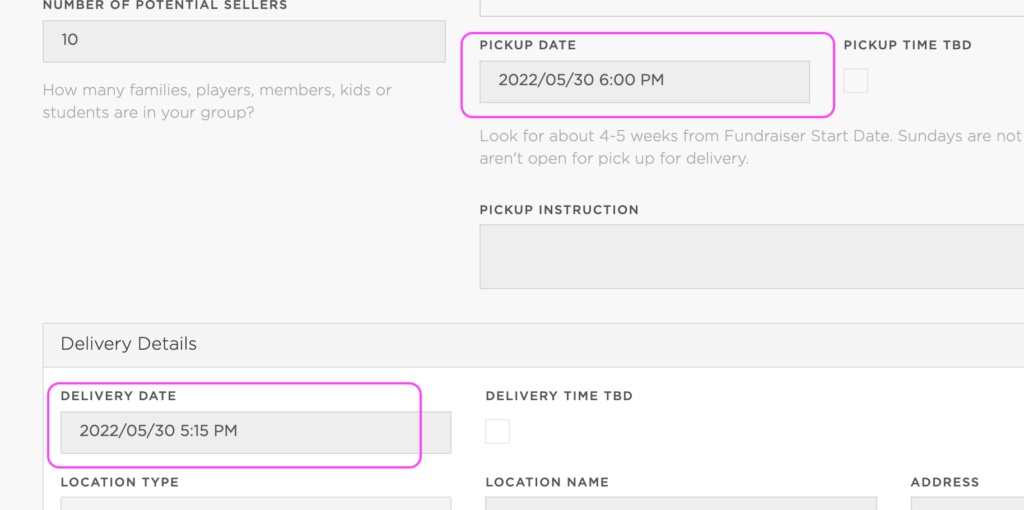
- How can I view past or completed campaigns?
- Login to your dashboard here.
- Find Completed Campaigns
- View any past campaign that you ran in this section!
- How do I find TeamFund's marketing materials in my dashboard?
Promoting your campaign is a critical step and must be done right to ensure success.
If you’re looking for some help, TeamFund provides posters, social media posts, and email templates that you can use during your fundraising campaign!
Here is how you can find these helpful marketing materials:
- Login to your dashboard here.
- Click on PROMOTE MY CAMPAIGN
- Follow the email and use the social media icon if needed.
- How to track sales for each seller and their profits.You can view all sales generated per seller in real-time during your campaign. Log in to your dashboard and click on RECENT SELLERS or RECENT ORDERS to view granular information anytime.
You can view your reports at any time during or after the fundraiser ends, and you can also export them in PDF or Excel format.
This is great to share with your committee.
Here is how to track each seller and their profits:
- Log in to your dashboard here.
- Find current or closed fundraisers.
- Scroll down to Important Shortcuts
- Click Reports
- View and export the Campaign Summary if you are looking to allocate profits to specific players
- View the Final Report anytime the fundraiser has ended!
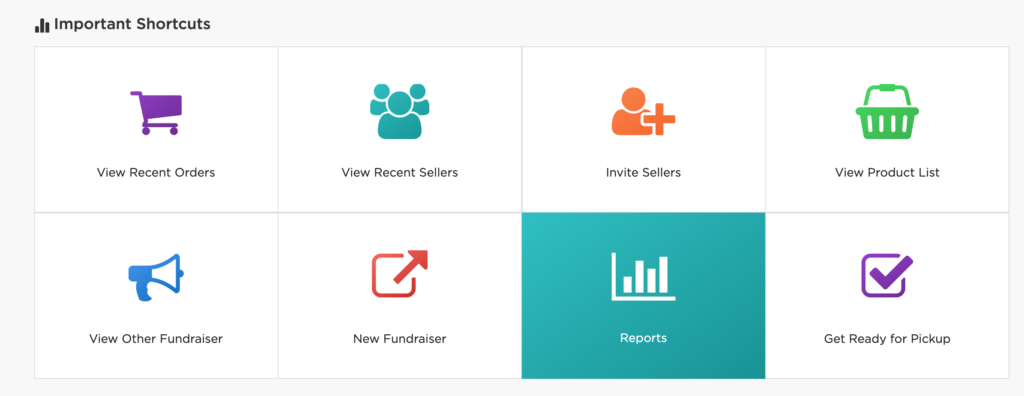
From there, you can view any reports you would like:
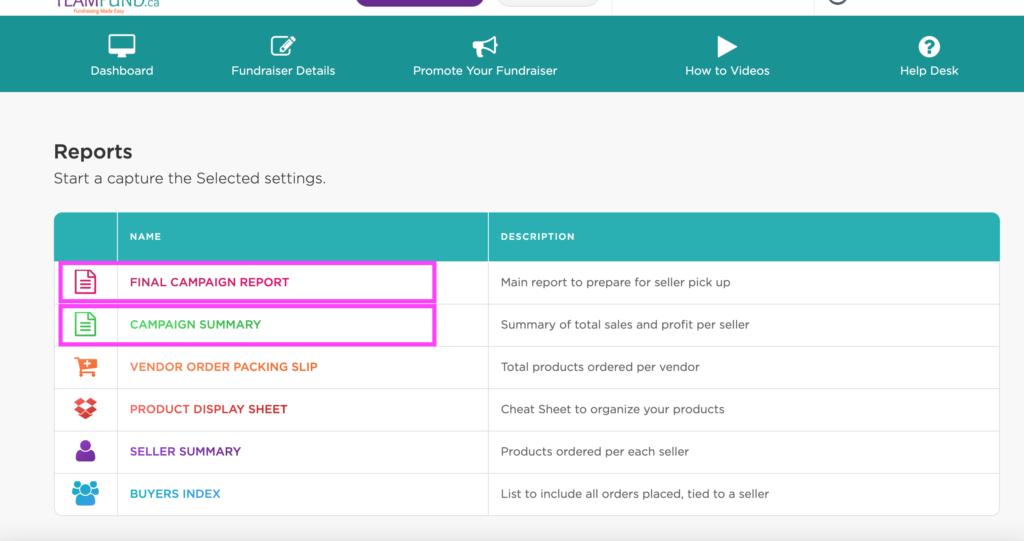
- Adding or updating profit cheque details or e-transfer detailsYou can enter, update or change how you want to get paid throughout your campaign.
Many groups don’t have the information when they sign up, so it’s OK to update it later.
To edit, or update your profit details, log in to your organizer dashboard
- Click on Campaign Details and scroll to Profit Details
- Choose from CHEQUE or E-TRANSFER
- Fill out the relevant details
- Don’t forget to click UPDATE at the bottom
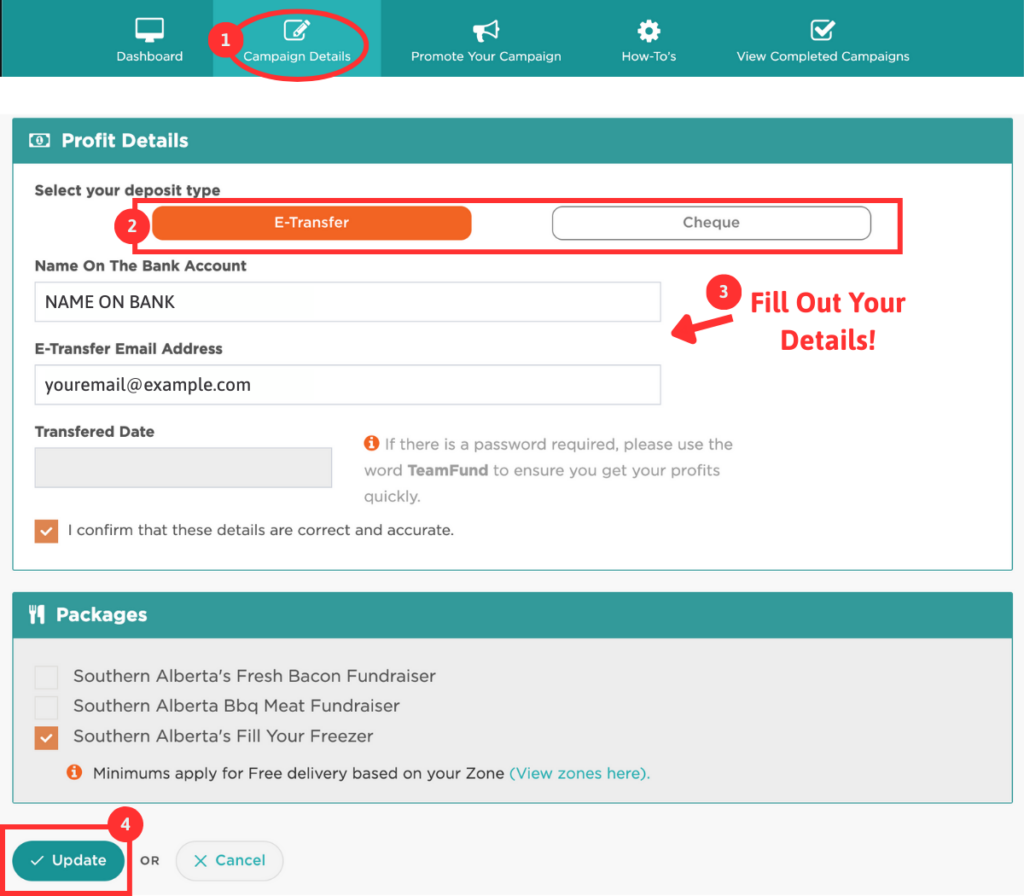
- Managing Sellers & Orders
- How do I view recent orders and sellers that have registered?You can view detail on the most recent orders and who they belong to.
To do so:
- Login to your dashboard here
- Find Current Fundraiser
- Scroll down to Important Shortcuts
- Click Recent Orders to see details on transactions
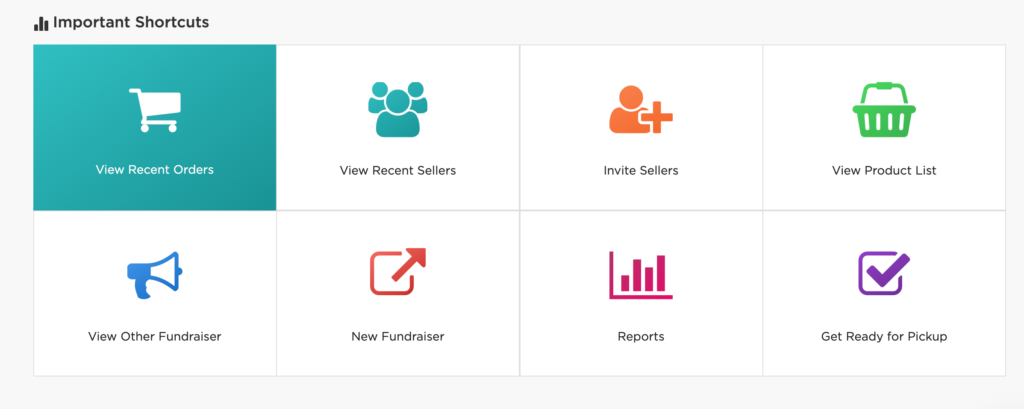
- Click in Recent Sellers to view anyone that has joined the fundraiser
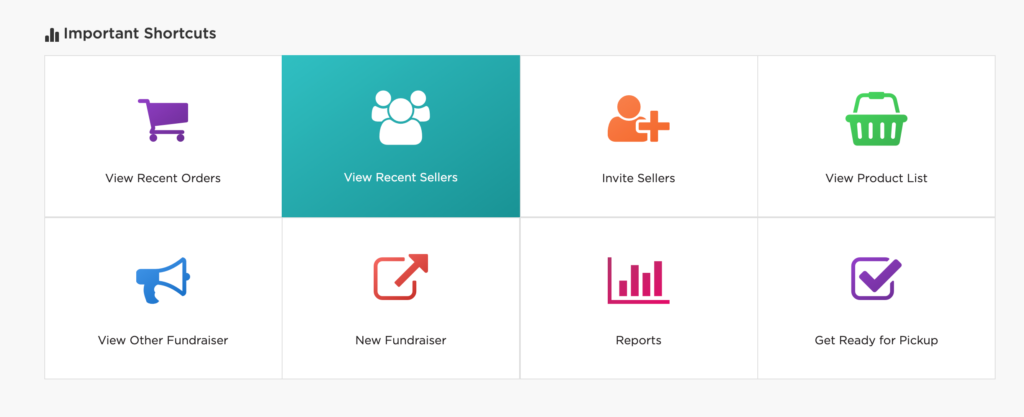
- Can I delete or remove sellers?Sometimes people join a fundraiser as a seller by mistake. They likely used the group link instead of the seller’s personal link.
If they do not place an order, the organizer can quickly delete them so they can use the correct seller link. If they have already placed an order, you must MOVE it first. (See MOVING AN ORDER FAQ-do that FIRST and then delete them)
You can always see who has registered in your VIEW SELLERS shortcut.
Removing or deleting a seller who does not wish to join the fundraiser after they have joined:
- Login to your dashboard here.
- Find Current Fundraiser
- Scroll down to Important Shortcuts
- Click Recent Sellers
- Click on the RED X on the right of their name. (See image below)
* Note that this can only be done if they do not have orders.
Deleting them means they will no longer get our emails for this fundraiser.

- Can I move an order from one seller to another?
You can transfer an order from one seller to another or another child during the fundraiser that is running.
- Log in to your dashboard here
- Scroll and Click on Recent Orders
- Find the order you want to edit
- Click on the three dots or the edit box on the right side to make the change.
- Choose the New Seller you want to move it to > THEN pick the child if there if there in more than one child
- Hit UPDATE below
- **Note that you can only do this when the fundraiser is running.

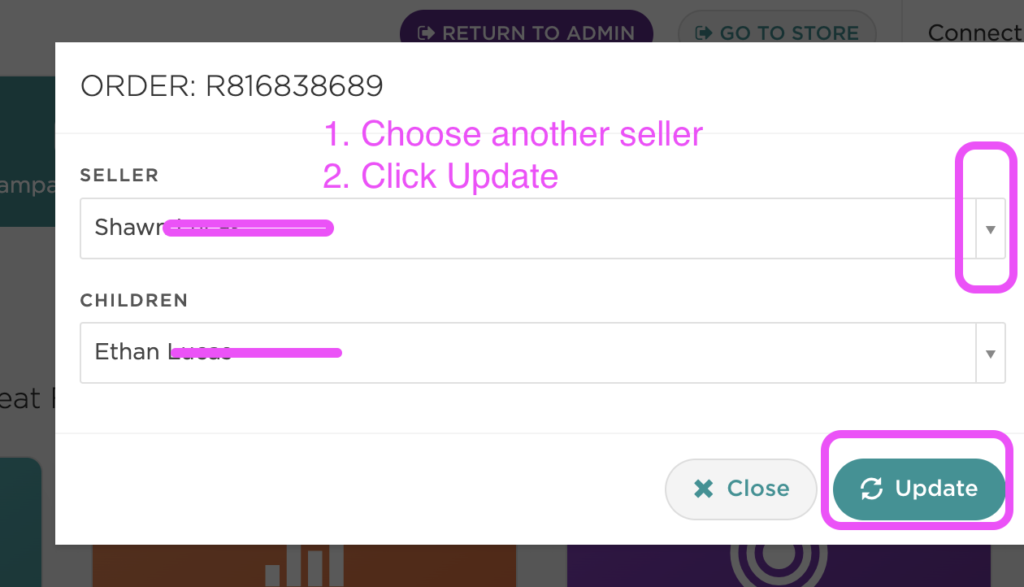
- Can sellers or parents print order forms?Yes. Parents can download and print customized order forms with their names and a QR code should supporters want to scan and place an order themselves.We offer this option so parents (and kids!) can sell with paper in workplaces, family members, door-to-door sales and other similar ways.To download and print, a seller must:
- Join the campaign as a seller
- Click on MY ORDERS at the top
- DOWNLOAD order form
- PRINT and collect sales
- Place a QUICK ORDER on behalf of the supporters and collect funds from supporters.
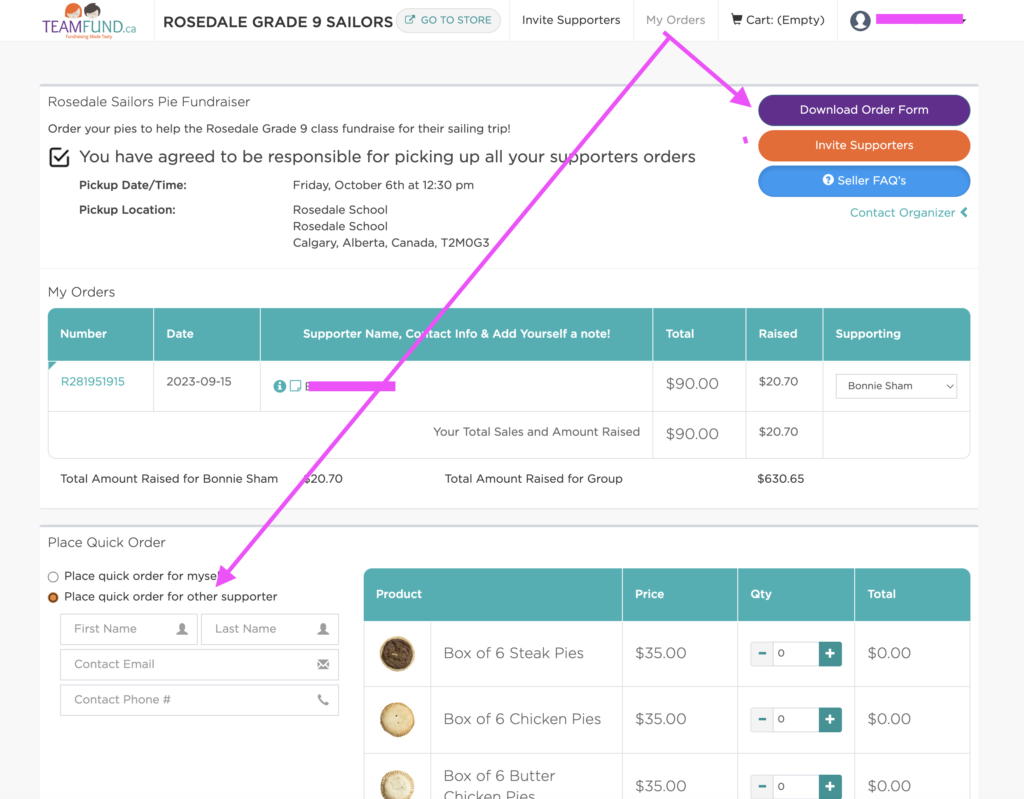
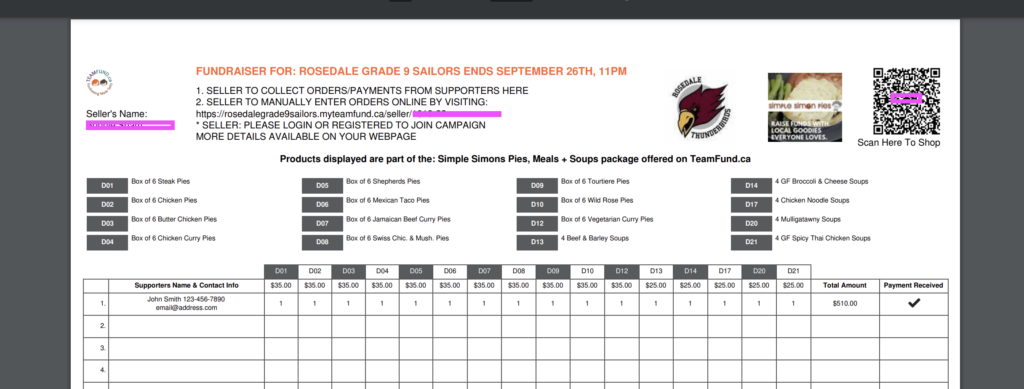
- How to add paper orders
If a parent, member, or seller chooses to print an order form and give the organizer or school a paper order, it must then be placed and paid for online. TeamFund does NOT accept cash, cheques, e-transfers or any other method of payment besides credit card or Paypal.
There are a few ways to address this: the ORGANIZER or Organization can place the order with the buyer’s name under the Organizer account and then collect the funds from the individual.
To do so:
Log in to your campaign > Click on “my orders” tab > scroll down to PLACING A QUICK ORDER FOR OTHER SUPPORTER
**Note that this person WILL NOT get emails indicating that they should show up at seller pick up. You will have to remind them, as they are now considered a supporter.
It’s always best that this person JOINS THE CAMPAIGN first and then can place their order online for various reasons: they will get all email communications from TeamFund about delivery date, time and location. They will be in the TeamFund ecosystem and have access to tools and support.

- General supporter order or Creating a general public link
It’s very common for a group to want to invite former members, parents, alumni, staff, and the general public to support your fundraiser. There is no need to create a link or add more steps.
Don’t limit your fundraiser to current active parents or members! Post or email your entire database to reach more people.
We’ve made it simple for them to place an order and track their sales and profits to the GENERAL FUND.
Invite or share your group link, and those individuals can choose the correct option: I AM PLACING A PERSONAL ORDER (SEE BELOW).
This way, they will receive all TeamFund email communications and instructions on when and where to pick up their order.
PS: After they join the campaign, they will have the ability to share their link and sell to others. This is just an option and NOT required. Selling is optional.

- Order Pickup
- What do I need for pick up day? How can I prepare?Seller pick-up is a very important step!
We have a detailed process to ensure you have a smooth pick-up and have the right people to make it quick and efficient.
- General
- Cancelling a CampaignIf your campaign doesn’t have 25 items sold for any vendor, TeamFund reserves the right to refund your buyers and cancel the delivery for that vendor. We will give you notice beforehand.
- Payments and Fees
- How and when does our group get paid and get our profits?Payments are made 2-4 business days AFTER your delivery has occurred.
After your campaign is delivered, we will mail a cheque or make an e-transfer of your profits to you. Note the preferred method of payment is e-transfer.
*To view the date we paid your group, Log in to your dashboard.
P.S. Complete your QR code confirmation (on Final Report) to be put in our queue and prevent payment delays.
*Resource: How to update your profit details
- What types of payments do you accept?Once your TeamFund fundraiser is live, you will receive a link to your online store where supporters can place their orders and share the link to promote your fundraiser.
Orders placed on our online store can be paid for with the following payment methods:
- Paypal
- Visa
- Mastercard
- Visa Debit
- Are there any additional fees?
There are no fees to get started – any group can sign up anytime!
Effective June 1, 2024, all ZONES will incur an additional fuel surcharge (now referred to as a Fulfilment fee) per item upon checkout. The Fulfillment Fee is a mandatory per-item charge that covers the full cost of preparing, labeling, and delivering your order. This includes the manual labelling of each box and the transportation required to get your products from our distribution center to your group.
Due to varying delivery costs based on your location, the fulfillment fee may differ by region. This fee ensures every order is correctly packed and shipped—regardless of distance—and helps us maintain accurate, timely, and efficient delivery for all campaigns.
This fee ranges from $0.25 to $1.80+ per item sold. Subject to change at anytime. This is so we don’t just up the price of the product.
- Do you have any delivery fees?
We offer free delivery to all of our groups with a minimum number of items sold within your delivery zone. Your delivery zone and minimums are posted in your dashboard.
You can find more information on delivery zones HERE.
- Do you apply GST to prices?
All of the items we sell are groceries and therefore zero-rated tax items (0% GST/HST) in Canada. Since people require these daily, it is important to keep them as affordable as possible!
*You may see a processing or delivery fee based on the number of items purchased to offset costs for delivery and payment processing.
- Contact TeamFund
- Complaints and Inquiries
Important: Product Inspection and Complaint Process
Please inspect your product immediately upon delivery to ensure it meets quality expectations.⚠️ DO NOT DISCARD ANY PRODUCTS
⚠️ MAKE SURE TO TAKE AT LEAST 3 PHOTOS FOR YOUR COMPLAINT:
- THE EXTERIOR OF THE BOX WITH ALL LABELS FOR TRACEABILITY (THIS MAY BE 2-3 PHOTOS ITSELF)
- THE INSIDE OF THE BOX WITH REMAINING PRODUCT
- THE ACTUAL PRODUCT THERE IN AN ISSUE WITH, COOKED OR UNCOOKED
Reporting an Issue
If you have concerns about a product you received, you must contact TeamFund within four (4) days of delivery. We are unable to process any complaints submitted after this window.
To report an issue, email info@teamfund.ca with:
1. Order number (begins with “R”) and the email address used for the order
2. Photos of the outer box, including all labels and stickers (this is required for traceability)
3. Photos of the affected product showing the issue clearly
4. A brief description of the problem so we can coordinate with the appropriate vendor
🚫 Do not discard the product. We cannot replace items that are no longer in your possession.
Please note the following conditions:
We can only work directly with the original buyer, not third parties or supporters.
Because TeamFund is a fundraising platform and groups earn profits from each sale, we can only offer replacements—no refunds.
Do not contact vendors directly. All transactions are processed through TeamFund, and vendors will refer you back to us.
No exchanges or replacements can be offered after 4 days from delivery.
TeamFund is not responsible for any issues arising from improper storage or mishandling after delivery. All orders are delivered via refrigerated trucks and comply with CFIA standards.
- Uncategorized FAQ
Still have questions?
We are here for you every step of the way.
If you can’t find the answer you’re looking for, email us at info@teamfund.ca


